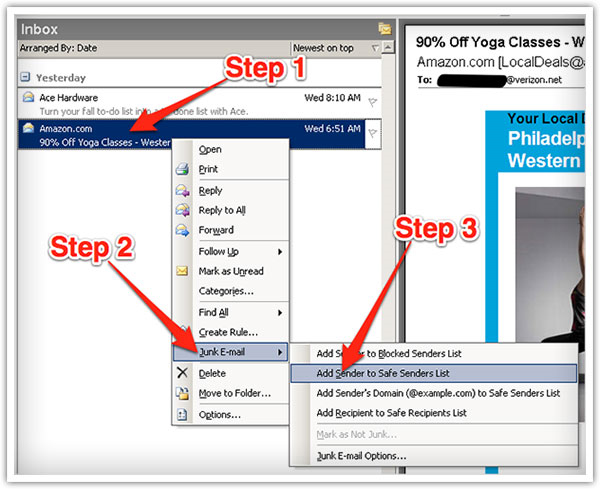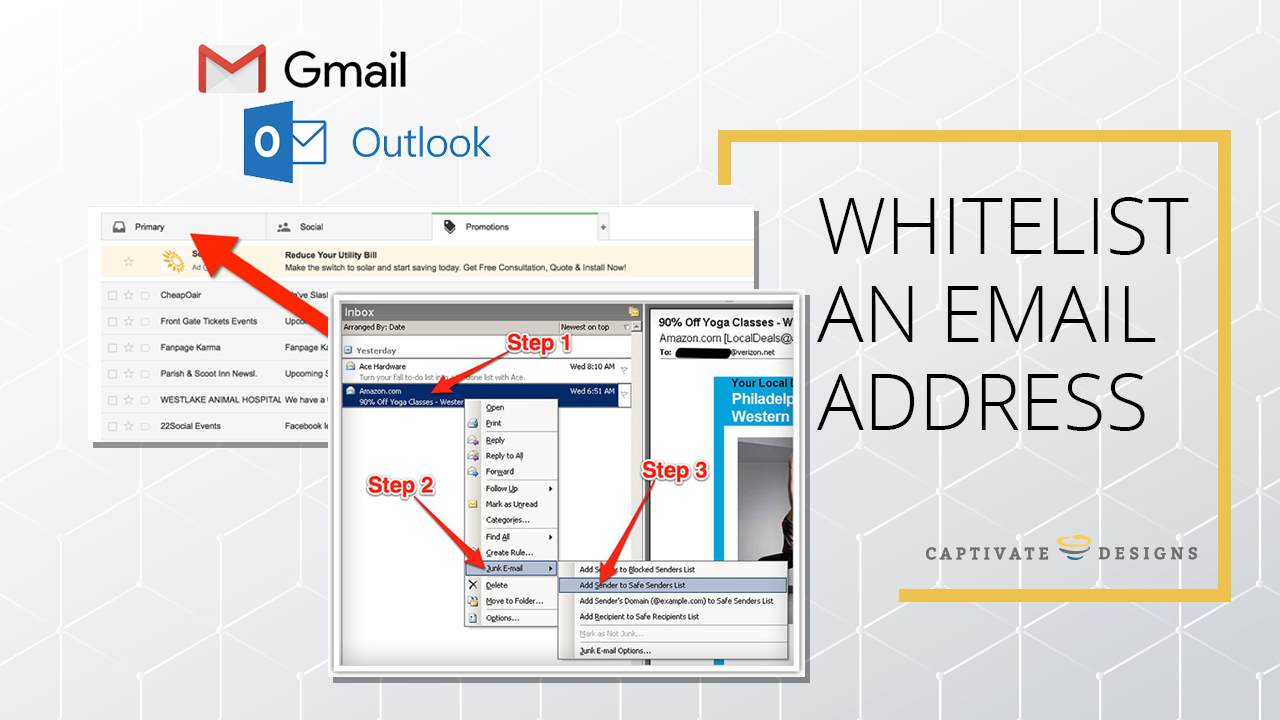
Do you often miss emails you are waiting on because they are mistakenly sent to the spam folder? Captivate Designs would like to ensure that you don’t miss opportunities because you did not receive an important email. Ensure that emails you would like to receive don’t get blocked. Follow the below steps to whitelist email addresses you would like to receive.
What is a Whitelist?
A whitelist is a list of email addresses or website addresses you would like to receive emails from. It’s a one-time step you take to ensure that people you would like to receive emails from are added to your “safe senders list” or address book.
Steps to Whitelist Email Addresses if you have a Gmail Account
- Log in to your Gmail account, locate the email address you wish to whitelist e.g. [email protected]
- Drag this email to the “primary” tab in Gmail. From this point on emails from the this sender will be placed in your primary tab.
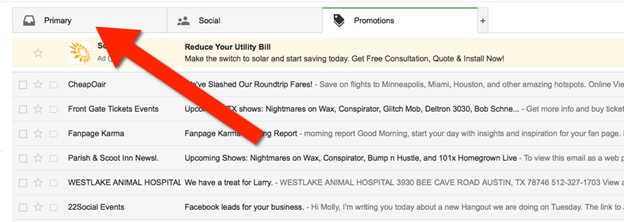
Steps to Whitelist Email Addresses if you have a Yahoo Email Account
- Log in to your yahoo account, open the email from the person whose email address you wish to whitelist e.g. [email protected].
- Locate the from field and click on the “+” symbol next to From: and the sender’s name. An “add to contact” option should pop-up. Select “Save”
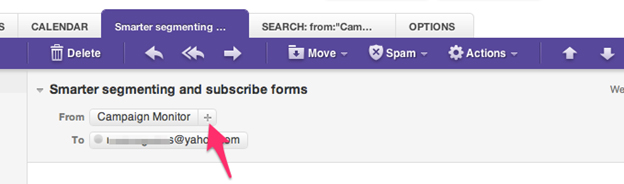
Steps to Whitelist Email Addresses if you are Using Mac Mail
1. Login to your email account
2. Select “mail” and then click on “preferences” from the top menu
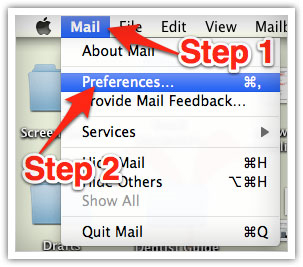
3. Click the “rules” icon in the “preferences” window and then click the “add rule” button.
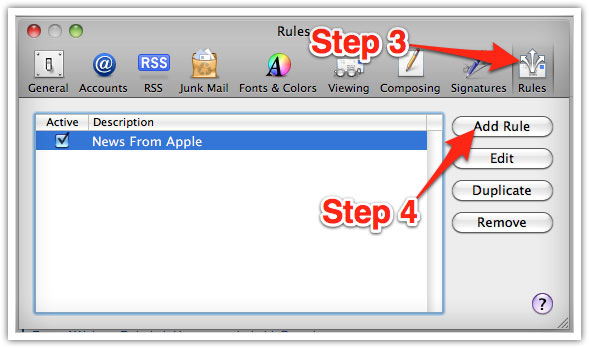
In the “Rules” window, create a name for your rule in the “Description” field.
Choose the following options:
- If any of the following conditions are met:
- From
- Contains
- Under Perform the following actions: Select “Move Message”
- Next “to Mailbox”: Select Inbox
- Next click “ok” to save the rule
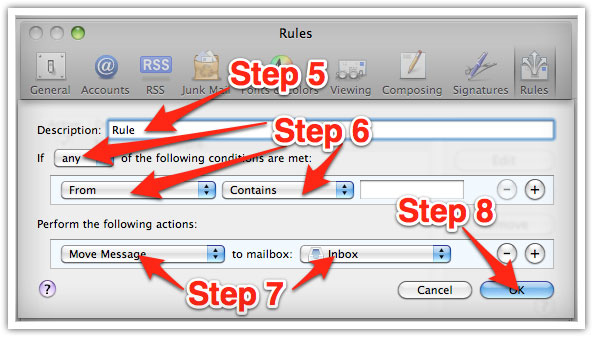
For Outlook 2003 and beyond
- Open Outlook, locate an email from the sender you wish to mark as safe
- Right click on that email message and Select “Junk E-mail” from the menu
- Click “Add Sender to Safe Senders List”